Digitize Your Signature
Obtain a digital image of the signature you wish to convert. The higher the resolution, the better. I have had good luck with simply signing a white piece of paper a few times, then taking a picture with my digital camera. You’ll need to experiment with flash settings and focal lengths to find what works best for you.
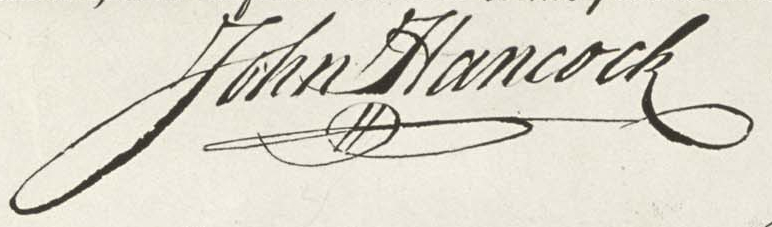
Then, follow the steps below:
Use your favorite image editing program to remove the background, trim out any unnecessary marks, and convert to black and white. You may need to adjust the levels, contrast, brightness, etc to optimize the image.

Step 1 Upload your edited file to Vector Magic. The site will make recommendations regarding the settings to choose. I used “Logo with blending at color boundaries”, medium quality (though some signatures may do better on high quality), and few colors.
Examine the palettes to choose one that’s appropriate to your signature. Having a few levels of gray can help simulate the irregularities that occur when a pen writes on paper. Not every line in the signature is 100% black. I chose 4 or 5 color palettes - your results may vary.
After you click finish and the processing completes, you will have the option of downloading a vector image of your signature be sure to choose “Download EPS” (though I suppose you could use SVG as well).
Use a tool to convert the EPS file into a PDF (depending on your needs - a pdf tends to be useful in more circumstances for me). On Mac OS X, you can use the terminal to run
epstopdf name_of_image.eps, for example.You can now use this pdf file in a variety of applications, or convert it back to a bitmap image at a specified resolution. This will generally give you better results than changing the size of the original bitmap image and allows more flexibility. For an example of using this in your own customized letterhead, check out the MMD Gallery.
NOTE: You should of course be careful about securing this file as I suppose it could potentially be dangerous to send your signature to strangers…